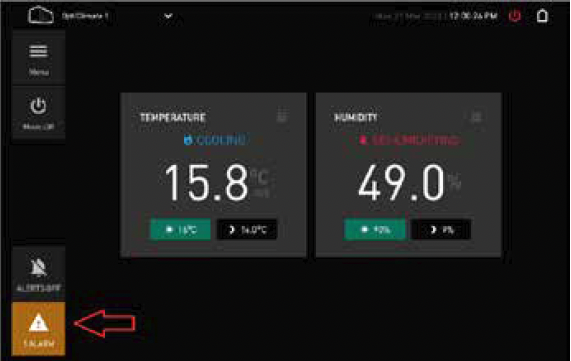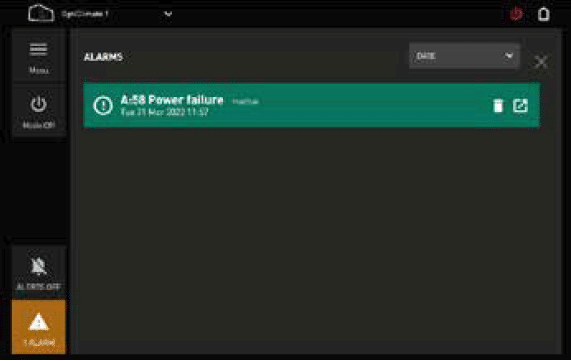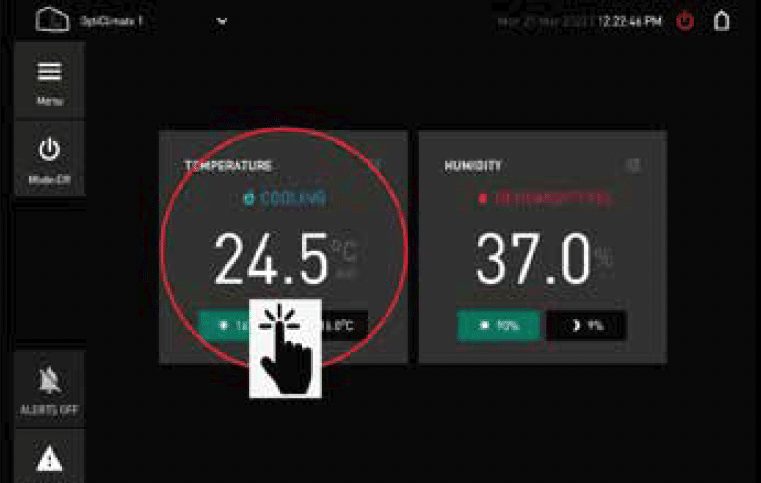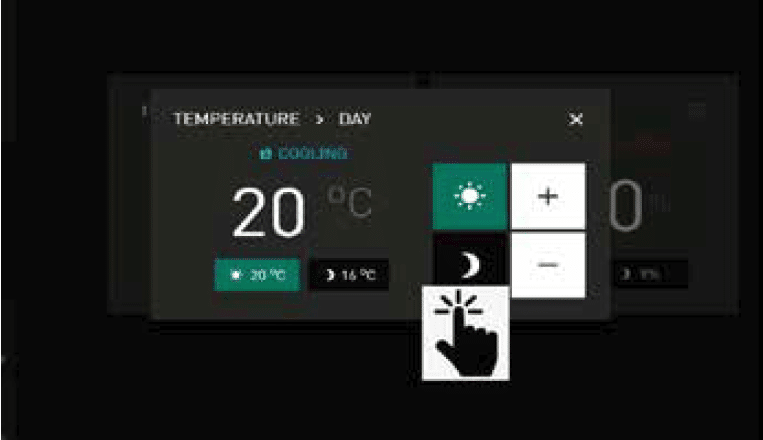Operating by using the Smart Remote Controller
After both Smart controller and Opticlimate are initialised, the Smart Remote controller will display the Home screen *1
Alarm
The ALARM icon will display an alarm (power failure) this is normal after startup and will show each time you power up the unit or in the case of a power failure.during initializing of the Opticlimate. After powering up the Smart remote controller, the remote will first initialize, this can take a few minutes. You will see several screens popup and close again, this is normal.
Reading and deleting the alarm
You can obtain more information regarding this alarm by pushing on the “enlarge button”.
You can erase the alarm by pushing on the alarm icon and then press the bin.
Homescreen 1
You can obtain more information regarding this alarm by pushing on the “enlarge button”.
Homescreen 2
You can obtain more information regarding this alarm by pushing on the “enlarge button”.
Setting the basic parameters
Go to home 1 or home 2 by pressing the home icon.
Setting day temperature setpoint
Touch the sun icon to set daymode temperature and use
+ and – to change the daymode temperature.
Setting night temperature setpoint
Touch the moon icon to set nightmode temperature and
use + and – to change the nightmode temperature.